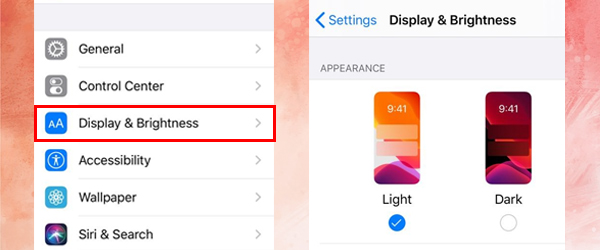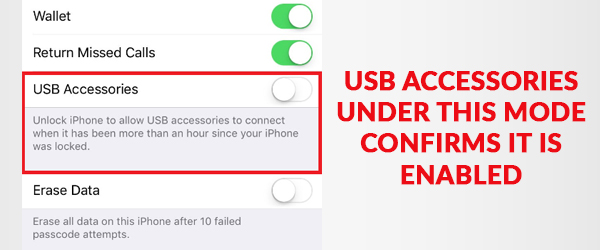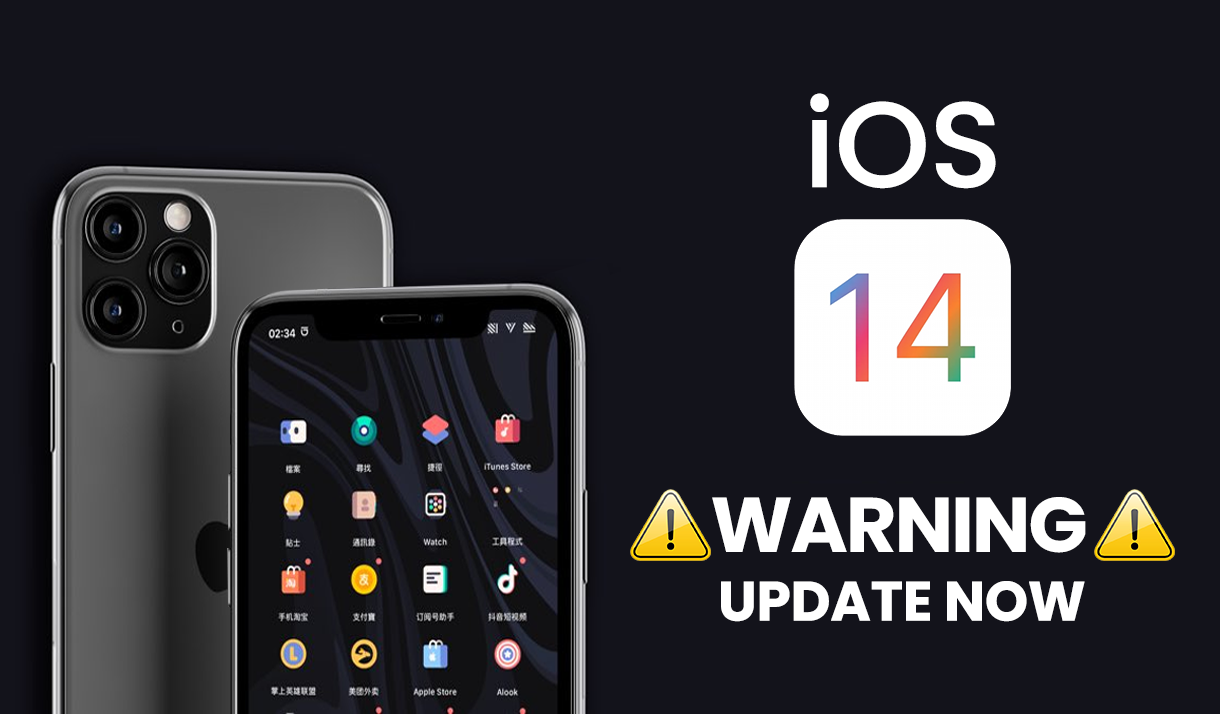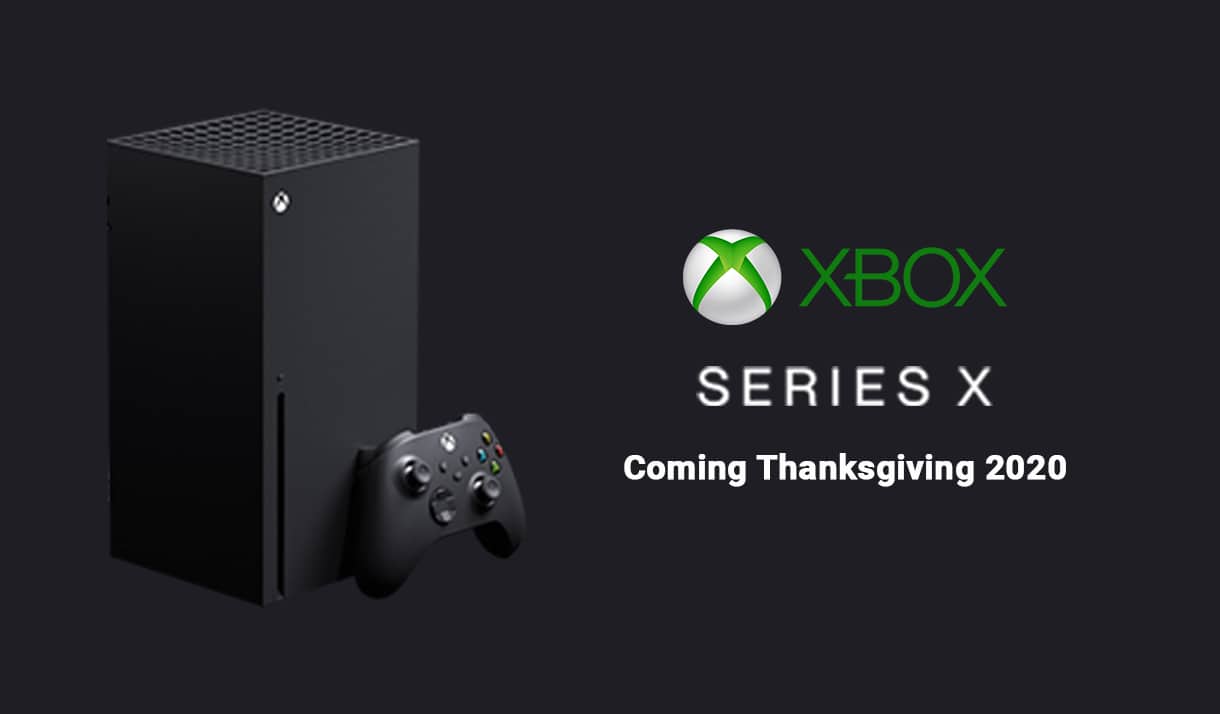Keeping ahead of the game, Apple launched the best of its phones, iPhone 11 and iPhone 11 Pro. With its incredible display, extra accurate Face ID and lack of home button, there are many gestures that are definitely not known to its users. The way Apple wants its users to interact with its new launched devices has completely changes.
Let’s master some of the top-secret gestures that we have discovered:
Trigger SOS:
There are two ways to call the emergency services:
– Hold the side button and one of the volume buttons for six seconds
– Press the side button five times
Dark Mode:
In the settings, click on Display and Brightness. Under appearance, select the Dark Mode switch.
Force Restart:
Hold and release the volume up button, hold and release the volume down button. Then keep a hold on the side button.
Display Tones:
True Tone/Night Shift: Swipe up the control centre on the phone, press and hold the brightness slider. You will see the options of the Night Shift and the True Tone.
Rearrange Apps:
Hold the app icon and slightly move it from its place until it wiggles. You’ll now be able to move the apps and place them in the order you want.
Silent Alarms with Face:
When your alarm goes off, it will go on silent mode simply after you pick up the phone and look at the screen.
USB Restricted Mode:
This protects your phone from someone being able to crack the passcode. This mode is by default enabled in iPhone 11 and iPhone 11 Pro. The field name called “USB Accessories” under Face ID & Passcode in the settings should be switched OFF (in white). This shows that the mode is enabled.
If you would like to disable it, then go to the settings, go to Face ID & Passcode. Enter your current passcode and swipe down the list until you see “Allow Access When Locked”.
Above are few tips and tricks to ease the usage of your new phone. Do you want to know more about a specific tip? Let us know in the comments below and we will help you!





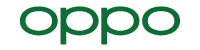
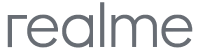


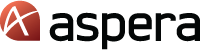
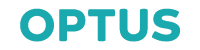
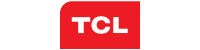
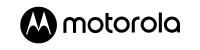

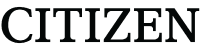
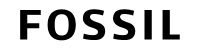

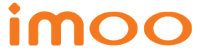
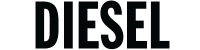


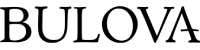
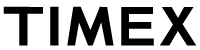
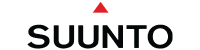
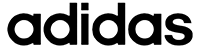






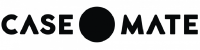
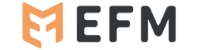

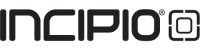

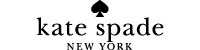
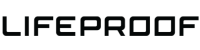
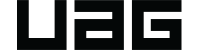
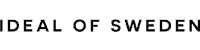
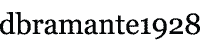

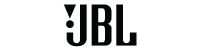
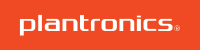
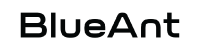
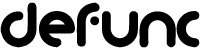
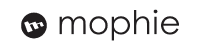
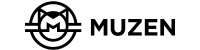
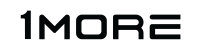
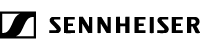
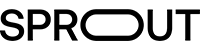
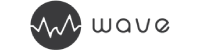
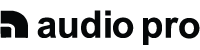

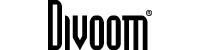

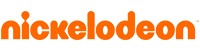


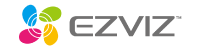
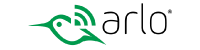

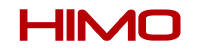
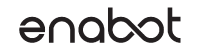
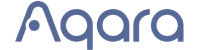
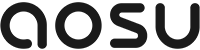
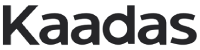
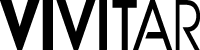
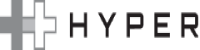
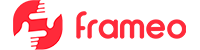


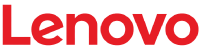

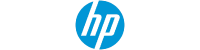
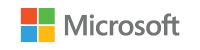


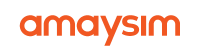






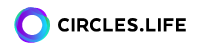
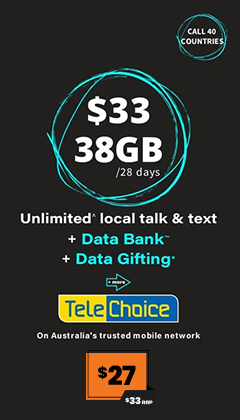

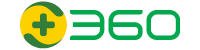
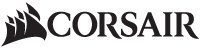
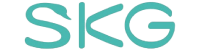

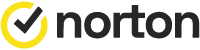

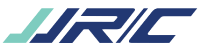

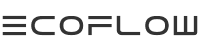
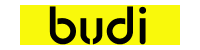
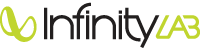


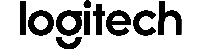


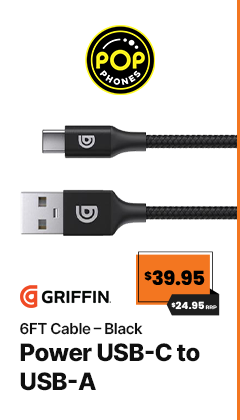
 Local Stores
Local Stores